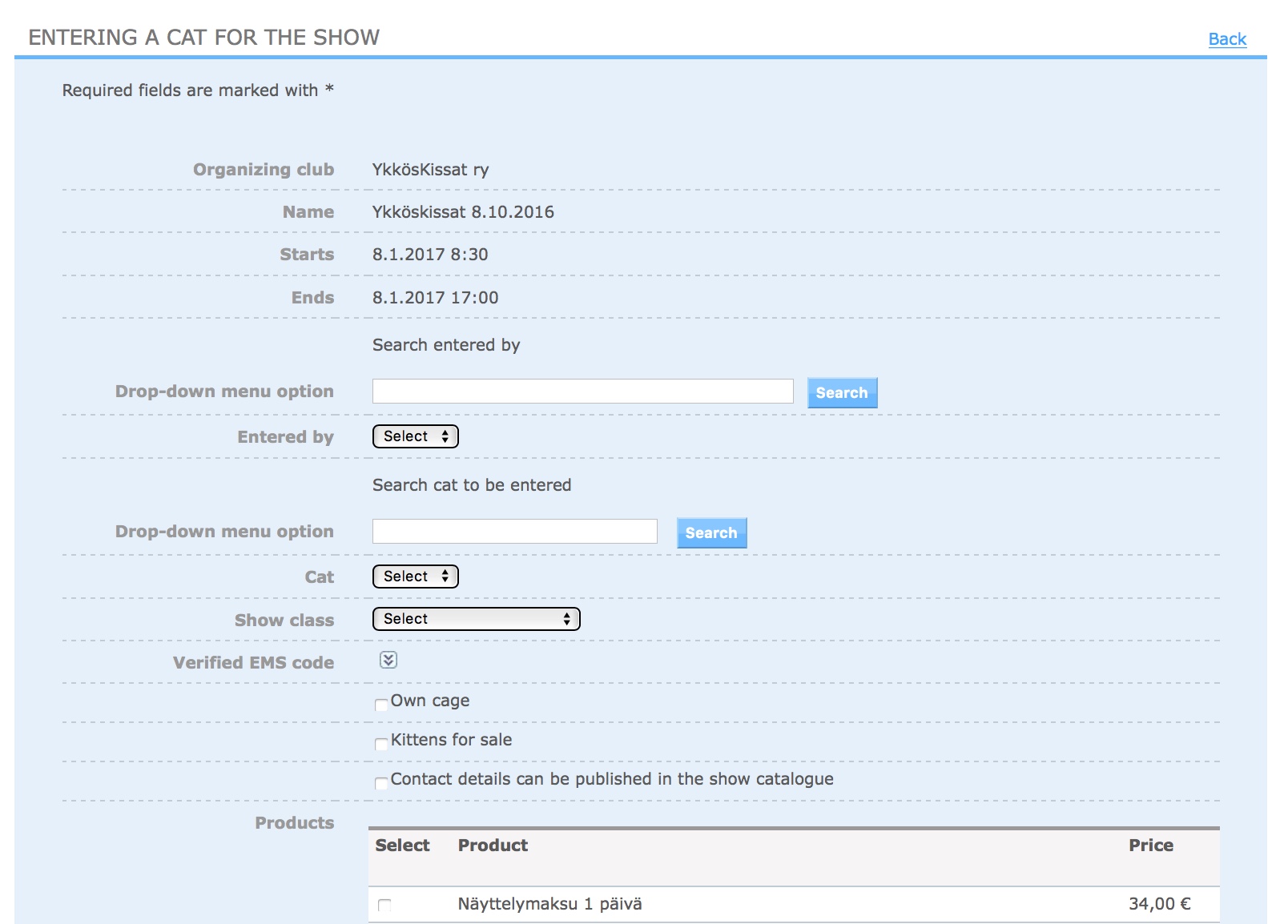Entry made by the show secretary
Show secretary can add e.g. paper entry form to MyCats with following instructions:
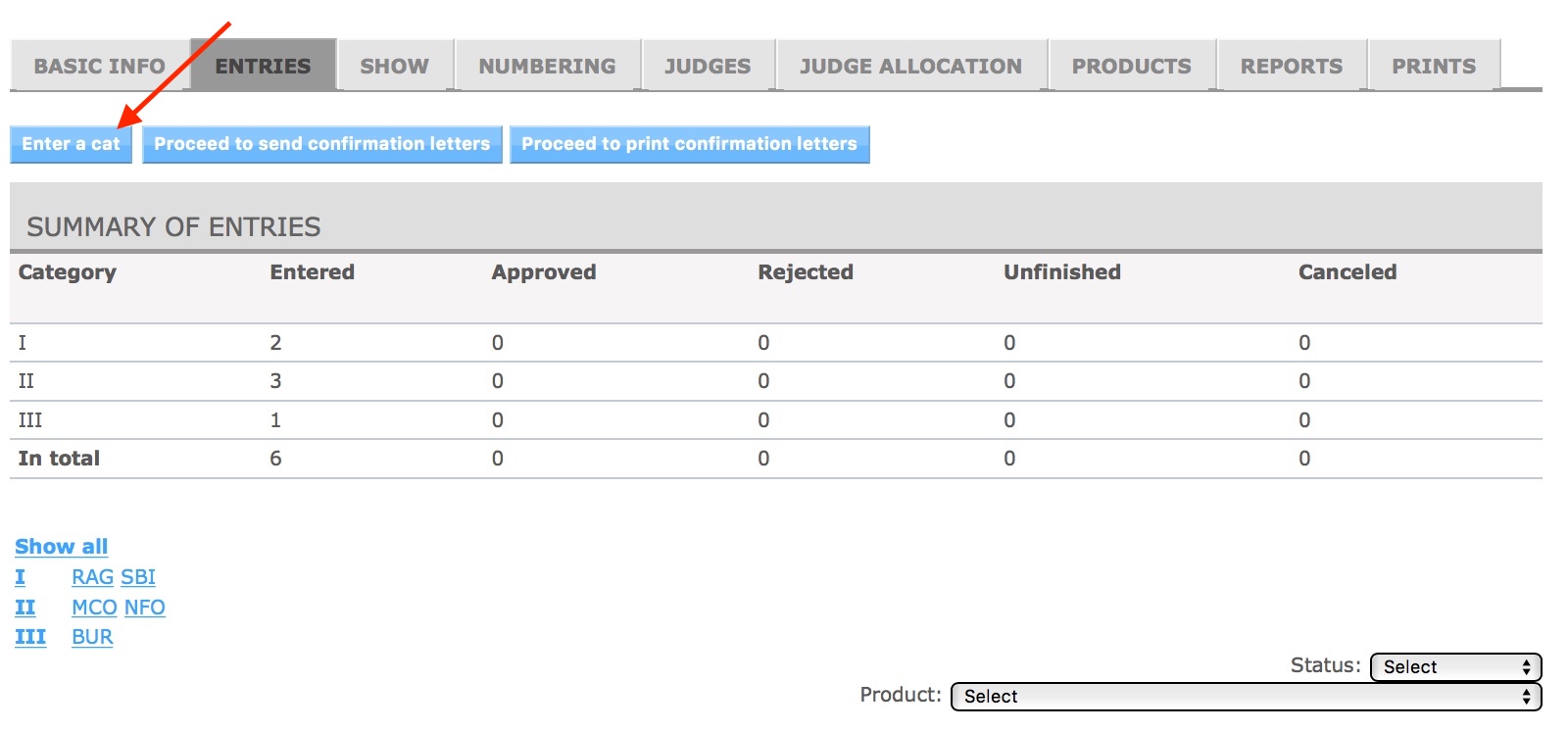
-
- Open Entries – tab and press Enter a cat – button
- Entry form is opened
- Search for the Enterer from MyCats, drop down menu will be completed with search options
- Choose the enterer
- MyCats will show this persons information, e.g. address, clubs (active member in)
- If the enterer cannot be found, the enterer might not be registered to MyCats or enterers name is changed. Contact the enterer for more information and if needed to main user also.
- Foreign enterers and non FIFe enterers will need to be added to MyCats, if they cannot be found already from there. These will be added by the registrar.
- Housecat’s microchip number needs to be added to MyCats, in case it is missing. Owner of the cat can add it e.g. via change request.
- If you notice duplicate persons in search results, please report it for the main user.
- Enterers owned cats are shown in Cat – drop down menu. Choose the correct cat.
- MyCats will show information field about the chosen cat, e.g. geno/phenotype, birth date, microchip number, link to cat’s basic information
- MyCats will show the owner’s name, name is linked to owner’s basic information and to list of valid memberships. If the membership information is missing, owner is not member in any club.
- If the cat is missing from the drop down menu, first needs to be cleared that who is the owner of the cat in MyCats. First point of contact is the cat’s enterer (e.g. ownership has changed) and after that if needed contact the main user.
- MyCats concludes the cat’s class, but it can also be chosen manually because certificate information might not be up to date in MyCats.
- Give the checked EMS-code only if the cat competes with a different EMS-code than its own geno/phenotype is.
- Choose if you have Own cage or kittens for sale and if you want: the contact details can be published in the show catalogue.
- Choose the products, at least one product needs to be show entry product.
- Mark the status as Approved, accept the rules and press save.
- Note! Message to club – field is shown for member too.