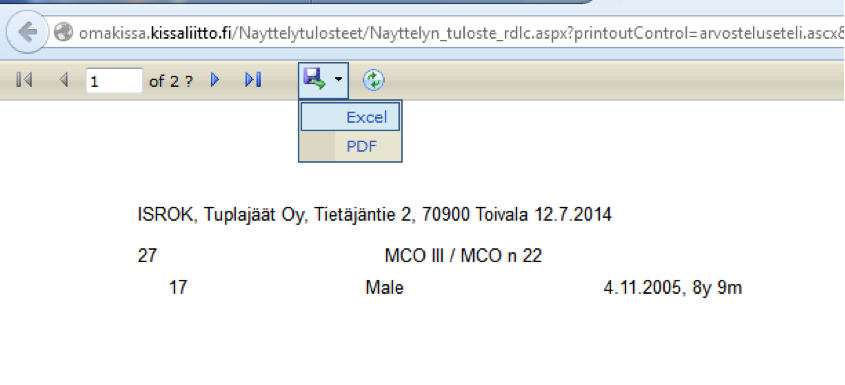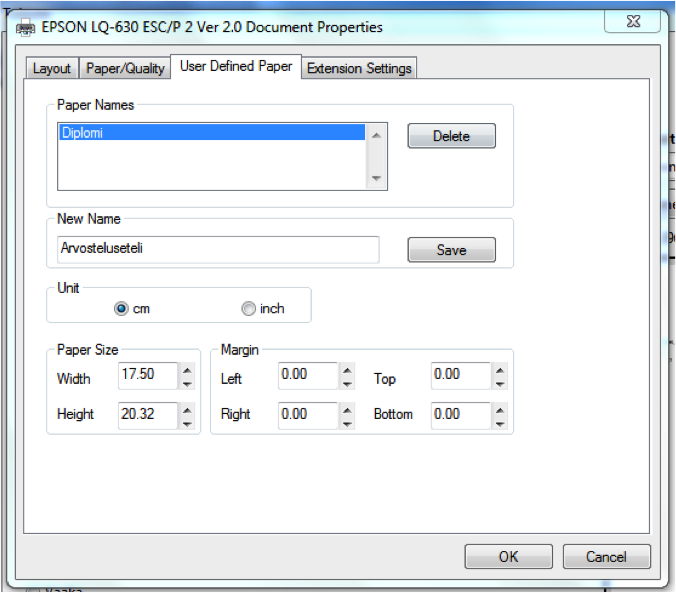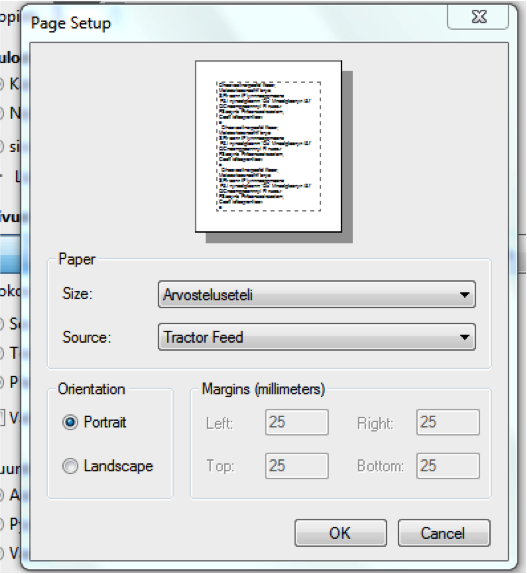Printing the judge’s report
- Go to MyCats -> Show – tab -> Prints -> Judge’s report (rdlc).
- Report is opened for the screen, press the Save – icon and save the file to your computer as PDF – file.
- Open the file in Adobe Reader – program.
- Press the printing icon or choose File > Print. Print view is opened on the screen.
- Choose the correct printer and take the printer’s Properties. Open the paper size settings, e.g. in the example matrix printer (Epson LQ-630) the paper size settings can be found from User Defined Paper -tab. Set the paper size 175 x 203,2 mm. In this example case this is done by giving this paper size a new name (New Name), after that you can set the paper size and “Save” it. Paper size is now saved to system and you can use it again next time. After saving the paper size, press “OK”, view returns to section 4.
- Check Sheet settings (down in the left corner). Choose the paper size you defined in section 5 and for source choose the tractor feed. Press OK and view will return to section 4 again.
- Judges reports are now ready to be printed out.
- When printing out the reports
Matrix printer needs to support at least Windows Vista operating system.
NOTE! MyCats cannot be used with operation systems older that Windows Vista. Older operation systems might cause errors in printing.
Judge’s report (rdlc) – Judge’s report (html)
- Report type judge’s report is printed in to Kissaliitto’s template. Save and print the report as PDF from the disk icon. PDF fits to template in default (correct measurements).
- HTML-type report can be printed in A4 size or by changing the printing settings in A5 size. Prints the report in complete form.
- If you want print the judge’s reports in forehand, print the html – reports in PDF –files.