Adding a new member to club
New member can be added to club in two ways. When member applies to club via MyCats start page form membership application, the application appears for the club to the MyCats start page, where membership secretary will need process it. Membership secretary can also directly add the user to club, or add new club for existent member.
1. Processing membership application
Unprocessed membership applications can be found from MyCats start page. Application can be either accepted or rejected, options are shown in the right side of the row.
You can access the member’s information and invoice details by clicking the member’s name. Invoice details you can see in member’s Invoices – tab. You can accept the membership in this view (Approving the membership payment manually). If your club processes the payments via reference material (Importing reference material), the payment is allocated automatically. After the payment is received, the membership can be approved.
Membership paid by the breeder
Membership paid by the breeder creates a similar membership application as if the member itself would create the application. The membership type is Membership paid by the breeder and the breeder’s information is added to the additional information field
Special characteristics for membership paid by the breeder:
- Invoice is sent for the breeder
- Invoice contains the new member’s name and MyCats ID
- Approving the invoice adds the payment date to the membership details
- Membership secretary will need to change the membership type from Membership paid by the breeder to Actual member. Type needs to be changed before following year’s membership invoicing.
- Membership paid by the breeder –type can be added by the club’s main user in club’s memberships – tab.
2. Adding a new member/organization by the membership secretary
Adding a member / organization can be done from the Add member or Add organization – button, button is in the left panel of the main page. (Picture 1)

Always remember to check first if the member / organization can already be found from the system. You can check it by searching the member / organization with name or email address (picture 2)
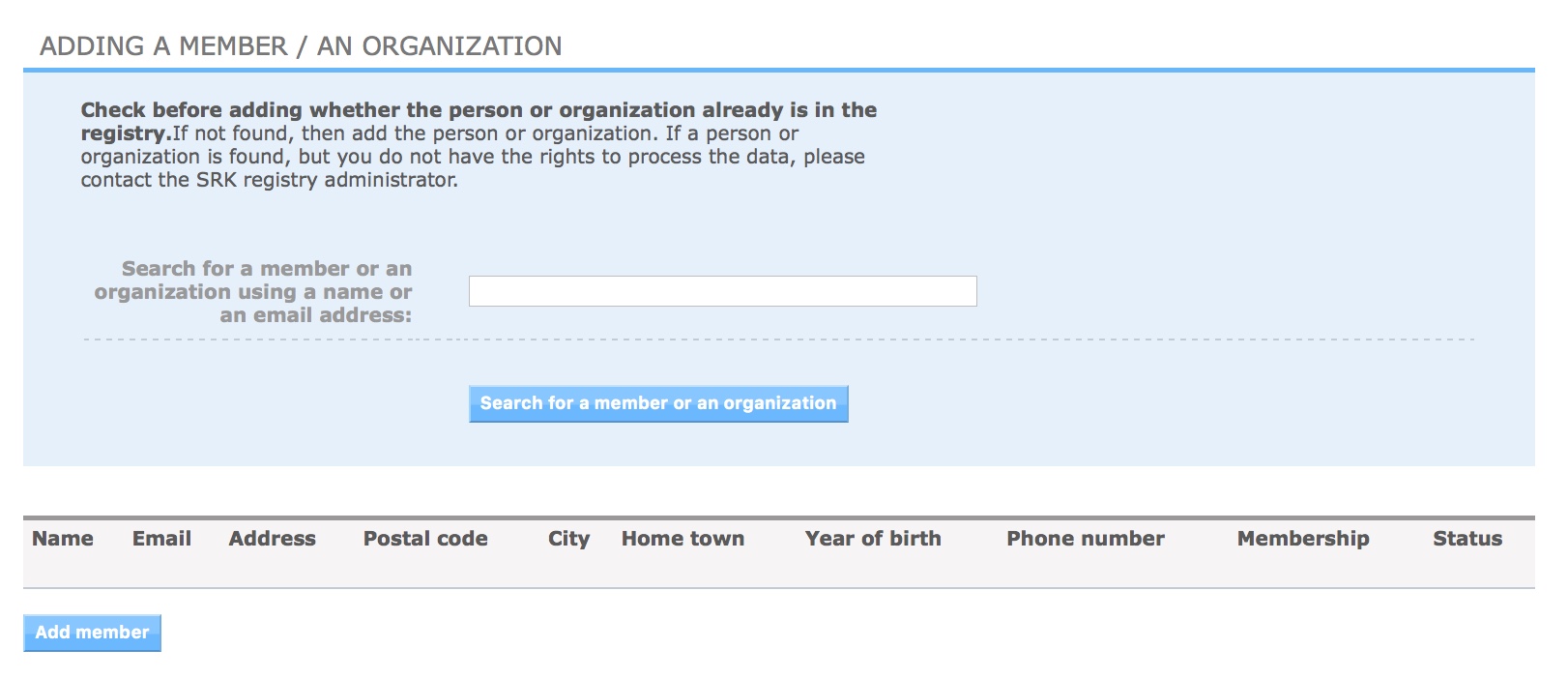
New member / organization
If the new member / organization cannot be found from the system, you add the member / organization:
- Member / organization can be added with button Add member / Add organization in the left panel of the page (picture 2)
- Fill in the form, at least fields marked with star (*)
- Click Save
- After that a Membership – form is opened, fill in the form, at least fields marked with star (*).
- Click Save.
If you add incorrect data to member’s / organization’s information, you can correct the data by clicking the Edit- button. If the correcting requires deleting information you need to contact the MyCats main user.
Existing member / organization
if the new member / organization can already be found the system (picture 2).
- Click the member’s / organization’s name to open details
- Click the Memberships – tab
- In the memberships list, click Add membership
- Fill in the form, at least the fields marked with star (*)
- Accept the information by clicking Save
Organizations can be added to system the similar way as members are added.
